TSC Online Transfer Application Now Open, Here is how to Apply
Gaining access to the system
i) Go to the TSC website (www.tsc.go.ke) and clink online services and select Teacher Transfer
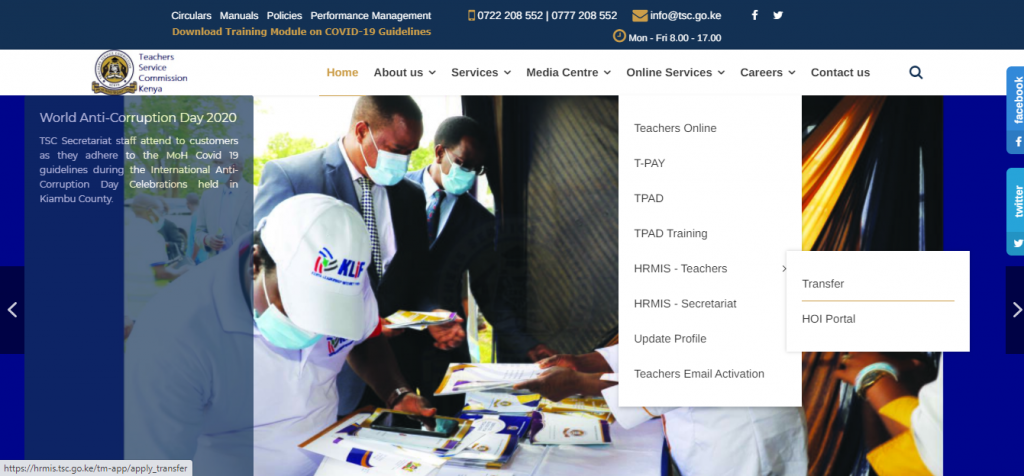
ii) Enter your details i.e. TSC no. Mobile No. and then click login.
iii) A six-digit authorization will be sent through your mobile number.
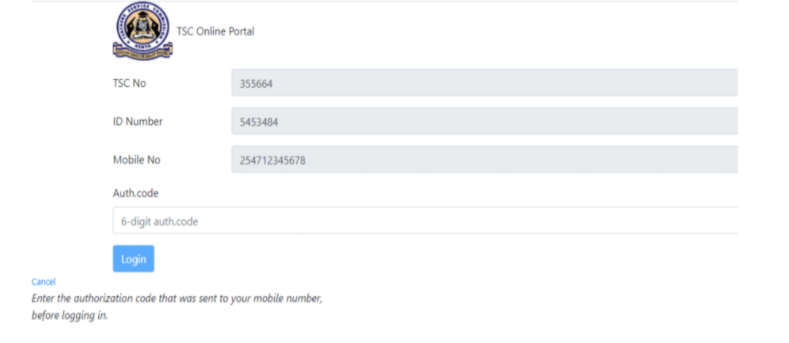
iv) Enter the authorization code and click log in
v) On successful login, the system is able to detect if you are either a primary or a post-primary teacher.
vi) Click Submit a Request for the transfer to proceed.
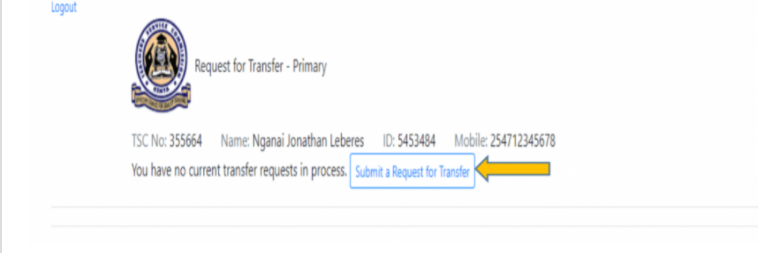
vii) Enter all the details, and check the declaration box.
viii) After entering all the details and checking the declaration box, click ‘OK’
1. The system will display your current station and the requested County.
2. Click on File Attachment(s) button to attach supporting document(s) in case the request for transfer is due to insecurity and/or medical grounds.
3. You may also edit, Withdraw or Print the transfer request.
ix) Click Browse to select the document to attach
x) Enter your Remarks.
xi) Check the dialogue box and Click OK after attaching the document.
a) Your attachment(s) will be displayed. You can either Remove or View your attachment.
b) Click the Submit Button.
c) Once your application is successfully delivered, application status changes to “Pending” (NOTE: the application status will keep changing).
xii) Click Logout to exit from the system
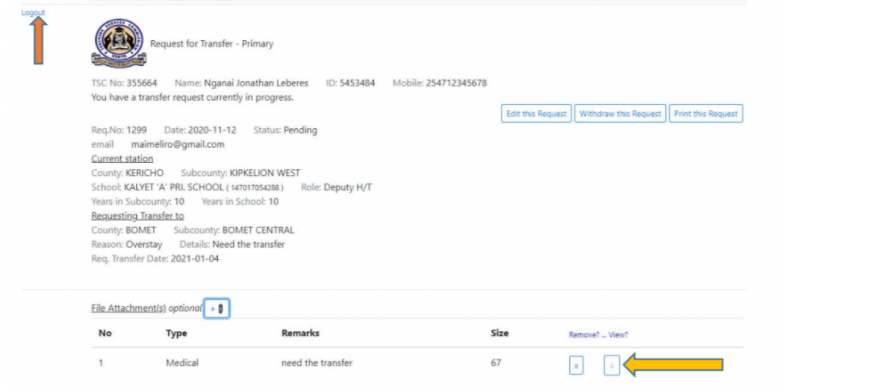
1.2 Head of Institution (HOI) recommendation.
The Head of Institution will get the requests through the Institution Emails and the HOI portal
Option 1: Email notification
i. Open your email
ii. Click on the email notification link to continue.
iii. Enter your comments as the Head of Institution and Click the “Submit” button.
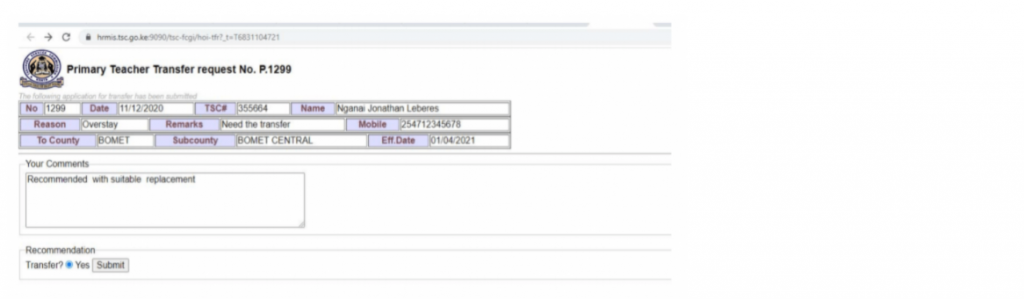
Option 2: HOI Portal
i. Go to TSC website (www.tsc.go.ke) and click Online Services, select HRMIS and click on ‘Teacher Transfer button.
ii. Enter your TSC No. ID Number and Mobile number and click on Login.
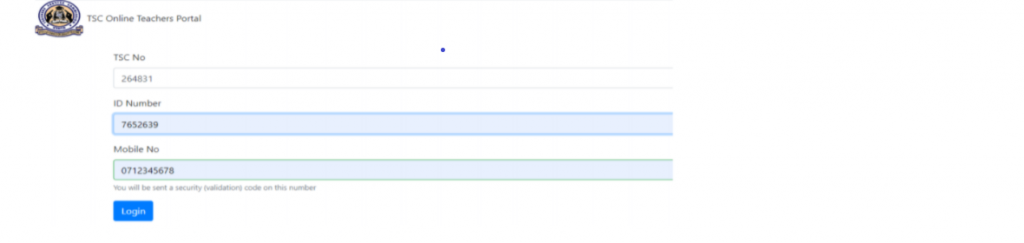
iii. A six-digit authorization code will be sent through your mobile number.
iv. Enter the authorization code and then click Login.
v. HoI (Head of Institution) portal will display the incoming requests.
vi. Click ‘Action’ button to recommend the transfer and enter your comments.
vii. Click ‘Submit’ button.
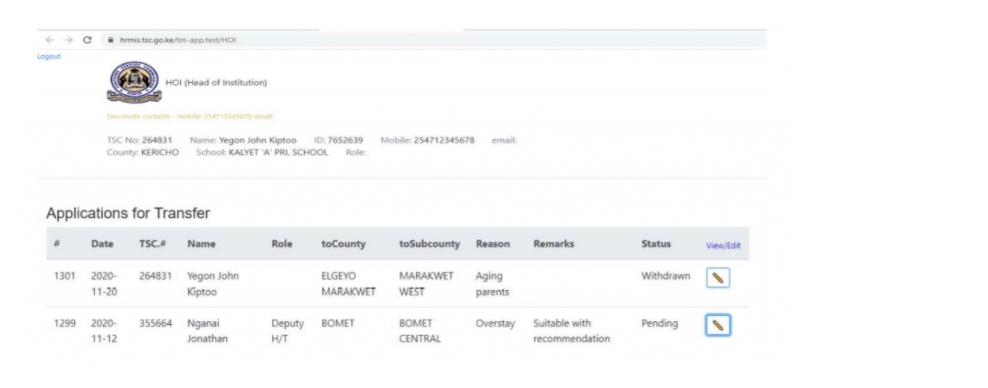

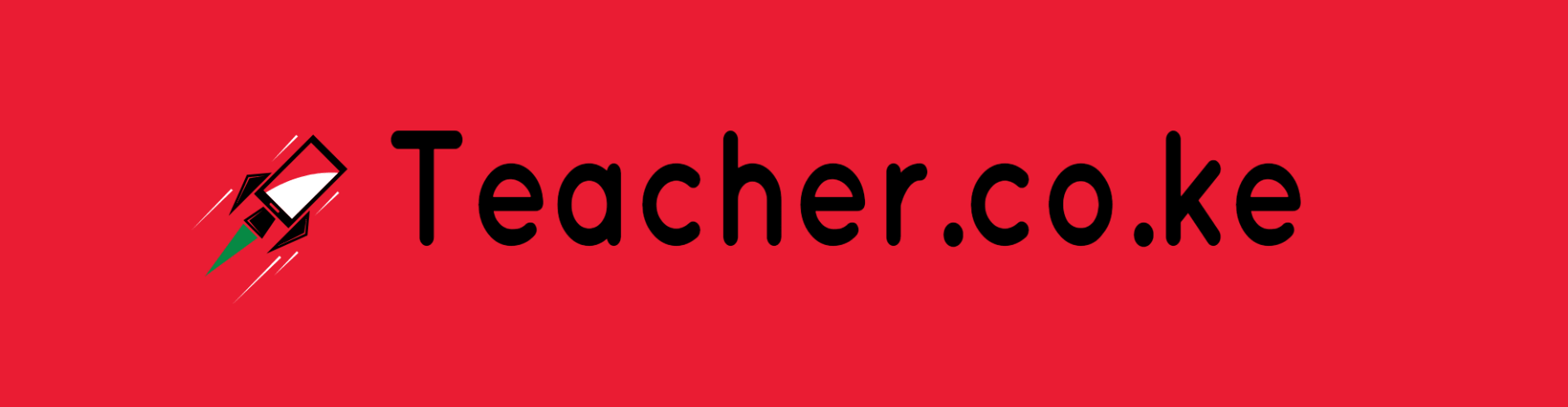

Comments are closed.