Do you want to declare your income, assets and liabilities as demanded by the Teachers Service Commission? Just like me, I too didn’t know how to do it. So, in this post I outline all the steps required to fill the 2021-2022 TSC wealth and assets declaration form.
To declare your wealth, you will need to access the TSC Teachers online portal, at www.tsc.go.ke. Login or sign up, enter your general information and bio data. Then move to Declaring your Income, Assets, and liabilities.
Other details you will need , is a list of your Spouse(s) and Dependants and witness details.
You don’t need the TSC wealth declaration form, neither do you need the Public Service Commission, PSC Wealth Declaration Form.
Below are the detailed steps to follow in TSC Wealth declaration both for the Kenyan TSC teachers and administrators.
Procedure For 2021-2022 Declaration Of Income, Assets, and Liabilities through Teachers Online System
PART A (2021-2022 Wealth Declaration For all TSC Employees)
Step-by-step Wealth Declaration Procedure for TSC Teachers
Here is the complete guide on how the employees of the Teachers Service Commission, TSC, can declare their assets and wealth as required by the government of Kenya.
Step One: Accessing the portal
All TSC employees can be users in the Teachers Online Services Information system. It is a web-based system and can be accessed through any browser, preferably Chrome or Mozilla Firefox.
To access the portal, go to TSC website www.tsc.go.ke, click on online services menu and go to
Teachers Online Services sub-menu, as shown below:
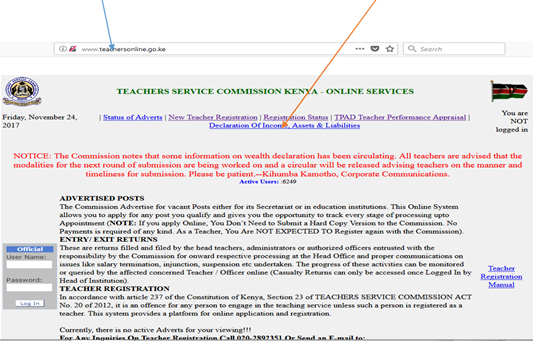
Or type www.teachersonline.go.ke on the browser and press enter on the keyboard to display the home page as demonstrated below. Click on the Declaration of Income,
Assets, and Liabilities
link at the top of the page to proceed
Step Two: How to Create Password for the Teacher
1. Enter your TSC number in the field provided and click on the Next button.
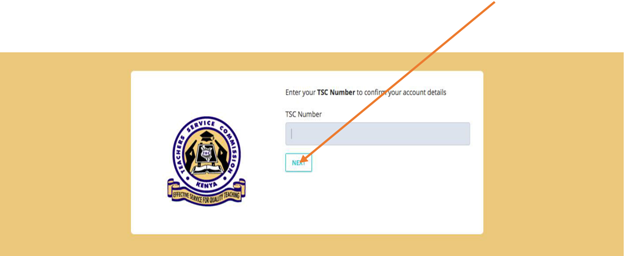
- Provide your mobile number and VALID e-mail address. Do not use another person’s e-mail. This is because you will need it for the purposes of:
- Resetting your password in case you forget it.
- Confirmation of declaration submission as a copy will be sent to your e-mail upon completion.
- Set your preferred password and repeat it to confirm. Click Next to move to the next step.
SIMILAR ARTICLES:
- Teachers Given 31st December 2021 Deadline for Declaration of Wealth
- TSC Stops Salary of Over 3,500 Teachers Due to Wealth Declaration Non-Compliance
- TSC Lists 45,986 Non-Compliant Teachers Hours to Wealth Declaration Deadline
- TSC Extends Wealth Declaration Deadline for 9,855 Teachers
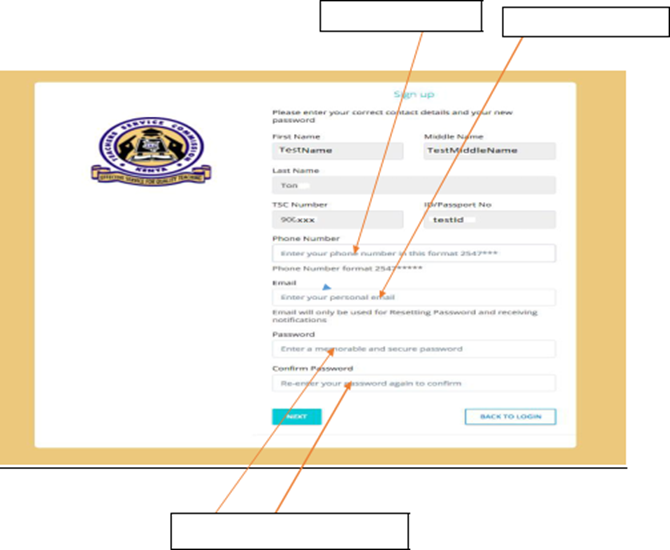
| Eumber |
Enter E-mail address |
Step Three: Logging into the System
- Type in your TSC number in the TSC number textbox provided.
- Enter your password and click on Login button.
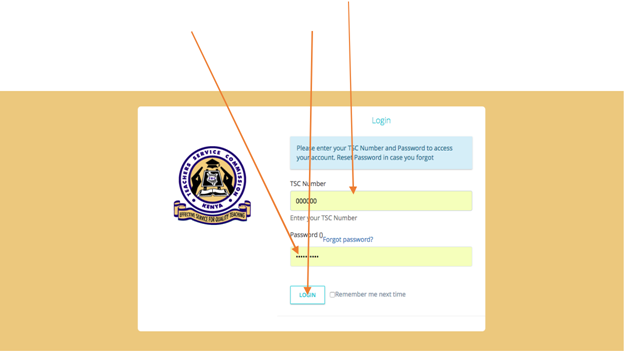
Step Four: General Information and Biodata
1. Read through the general information and click Next
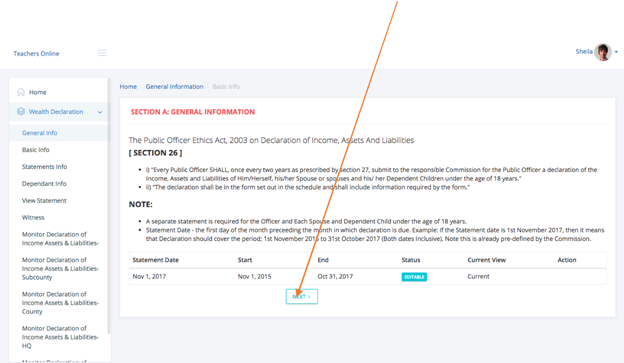
- Fill in the place of birth, marital status, postal, and permanent address in the fields provided. Click on the Next button below the page to save and proceed.
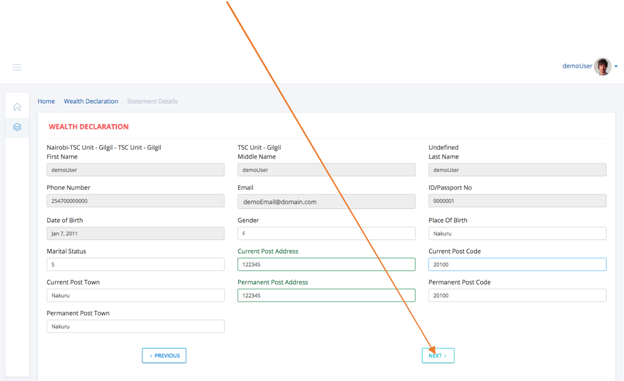
Step Five: Declaring Income, Assets, and liabilities
- Click on the appropriate tab to capture the liabilities, Income, and Asset statements. Click on the Add/Save button below each category (liabilities,
Income, and Assets) to add more records.
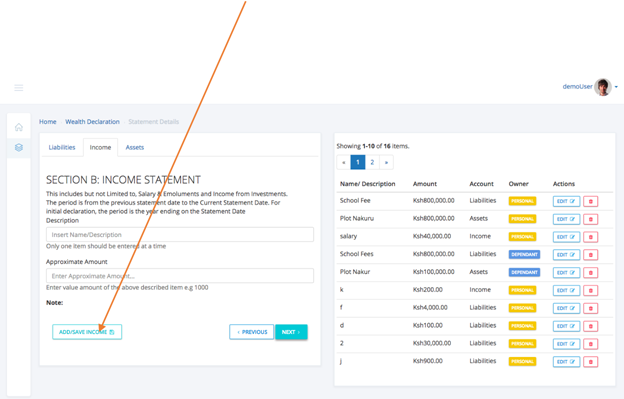
Step Six: Capturing Spouse(s) and Dependants a) Capturing Spouse(s) and dependants
1.Enter your spouse(s) and dependants’ details. Click on the Save button to proceed.
One can capture more dependants by repeating the same process.
2. Dependants’ Declaration of Income, Assets, and Liabilities
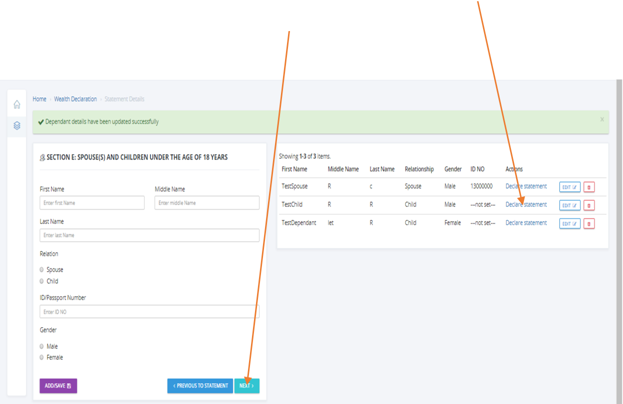
The list of dependants is on the right side of the window, click on Declare statement under Actions column on the far right. If not applicable, click Next to proceed.
Click on the appropriate tab to capture liabilities, income, and assets statements for your spouse(s) and dependants. Click on the Add/Save button below each category (liabilities, Income, and Assets) to add and save more records. Click on the Next button to move to the next page.
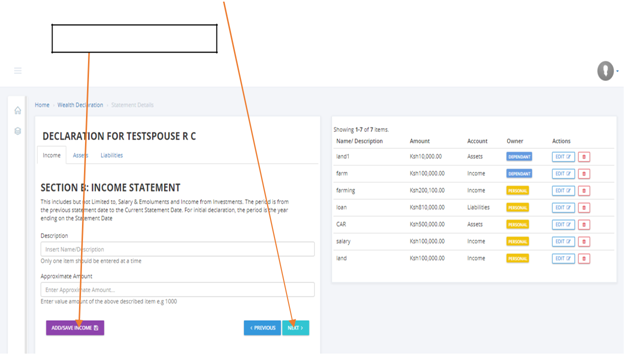
Click to add/Save entry
Step Seven: Capturing Other Information
- Enter any other relevant information in the fields provided and click on the Save/Add button. If not applicable, click on the Next button to move to the next
page.
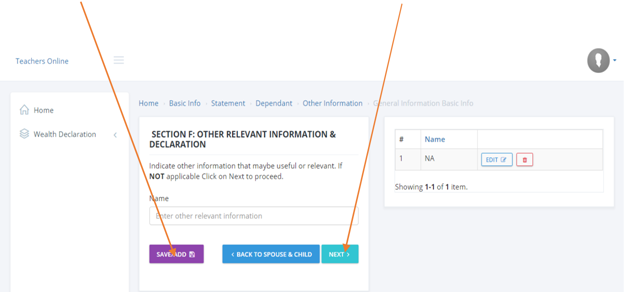
Step Eight: Capturing witness details and Viewing declaration summary
1. Enter the witness details in the fields provided and click Save.
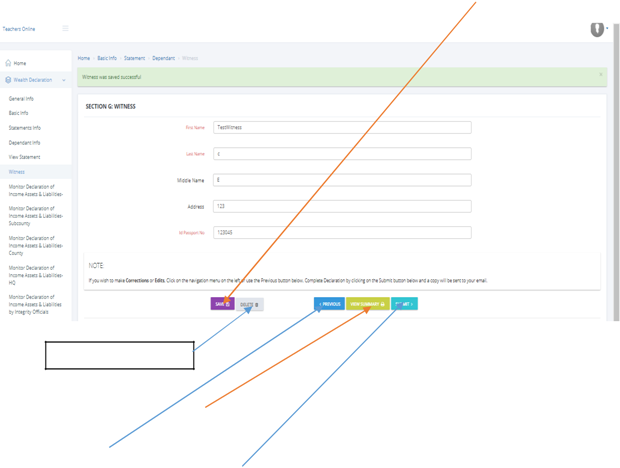
Click to delete an entry
-
Click on the View Summary button to view your declaration. In case you need to make corrections, click on the appropriate menu on the left side of the window or use the Previous button to move back to the page you want to edit. Once you are satisfied, click on the Submit button to complete your declaration. A copy will be sent to your e-mail, which you provided in step two (page 5) above.
PART B (Wealth Declaration For TSC Administrators)
Monitoring Declaration of Income, Assets, and Liabilities
This can be used by administrators for actual monitoring of Income, Assets, and Liabilities.
Step One: Accessing the monitoring tool
Once you are logged in, click on monitor Income, Assets, and Liabilities navigation link on the left side of the window.
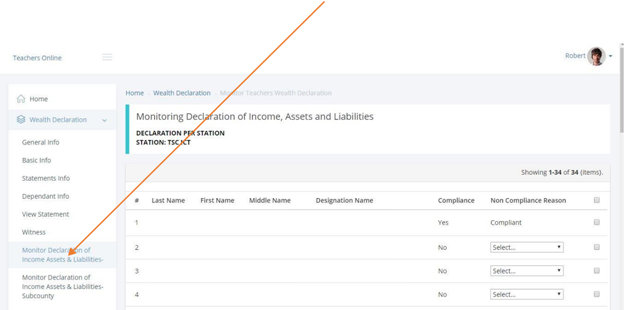
Step Two: Capturing Reasons for Non-Compliance
1. Check the status of the declaration on the Compliance column to verify compliance.
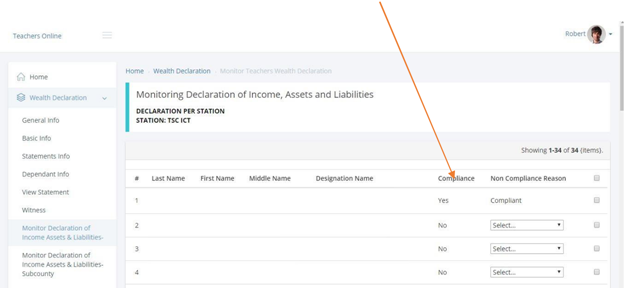
- Give reasons for non-compliance by selecting the appropriate reason in the Non–Compliance Reason column.
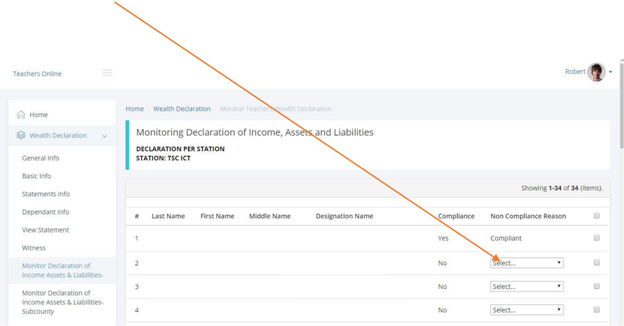
3. Click on the Save button at the bottom of the form to submit.
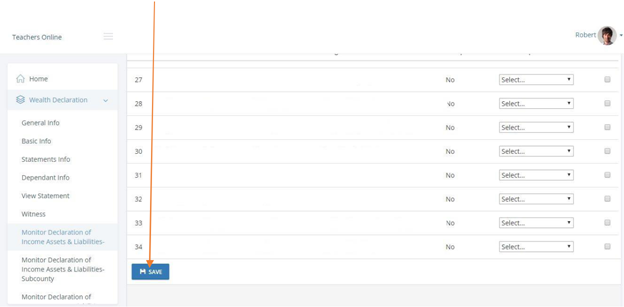
Managing User Password
- Resetting Password
In case you forget your password, click on the Forgot password in step two (Page 5
above), as shown by the arrow below.
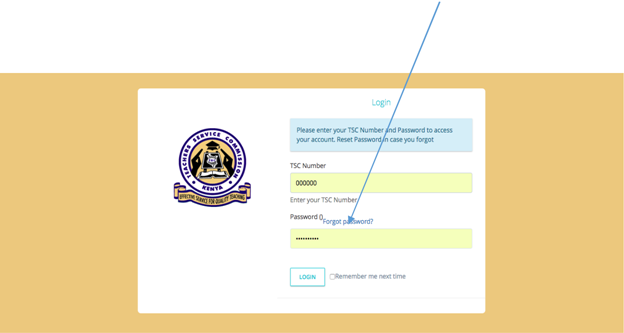
Enter your TSC No, then click the Continue
button to re-set your password. Follow the instructions
given in your e-mail to create a new password.
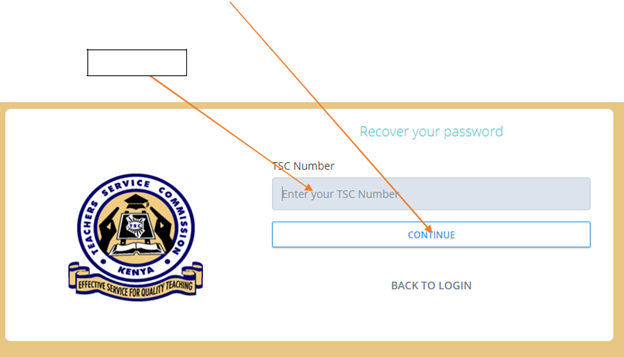
TSC Number
b) Changing Password
In case your password is compromised, and you need to change, click on the drop-down arrow at the top of the right side of the window and click on the Profile menu.
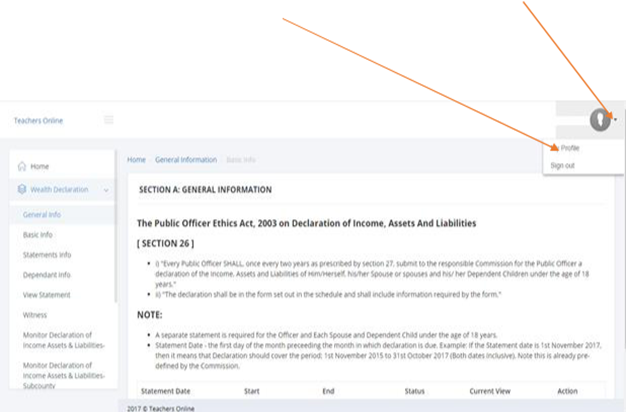
The page below is displayed. Click on Account
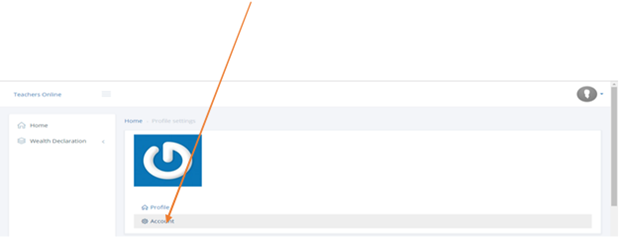
The page below is then displayed. Enter the new password in the New password field and the old password in the Current password field. Click on the Save button to save. Use the new password next time you want to log in.
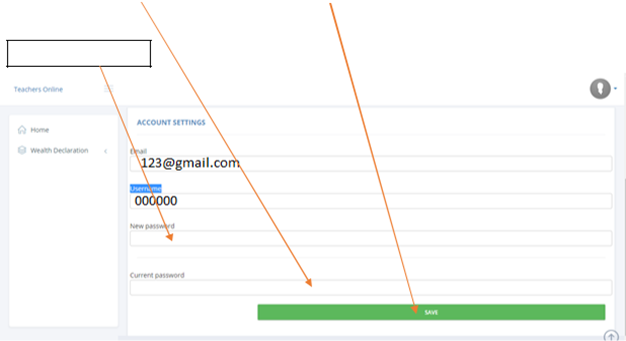
Enter new password
- System Log Out
Ensure that you have logged out of the system when you are not using it for security reasons. To log out, click on the drop-down arrow at the top of the right side of the window and click on the Sign out menu, as demonstrated below.
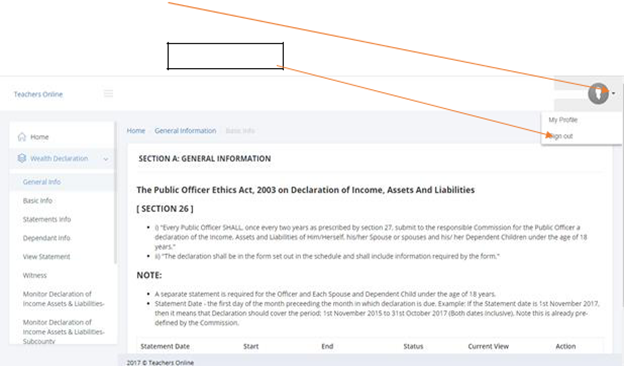
Click to log out
In case you need any help, please Call 0202892422, 0202892424(Integrity), or 0202892052(ICT) for support.
So, there you have it. That is the complete tutorial on how to declare your wealth online as a teacher.
Summarised Guide On How To Fill The 2021-2022 TSC Wealth Declaration Form Online
Step 1: Go to the Teachers Service Commission online portal (website) at; via https://tsconline.tsc.go.ke/site/index
Step2: Fill in your TSC No. and then click on ‘NEXT’ link.
Step 3: Then fill in your Password on the page that opens next, and click on ‘LOGIN’. If you cannot remember your tsconline login password, simply click on ‘FORGOT PASSWORD’ and reset it to a new one.
Step 4 : Once the page opens, Click on the ‘WEALTH DECLARATION’ tab and from the drop down list choose the ‘BASIC INFO’ .
Step 5: You need to Edit/enter your correct data, including your correct subjects you teach. Then move on to the ‘NEXT’ when complete.
Step 6: ‘Personal Declaration’ window will open up.
Step 7: Select ‘INCOME’. This covers Salary & Emoluments and Income earned from all kinds of Investments. Don’t forget to click on the ‘ADD/ SAVE INCOME’ for each of the income when done with entering the Description and Approximate Amount. And move to ‘NEXT’.
Step 8: On this window, the content will detail the ‘ASSETS’. The assets details cover Land, Buildings, Vehicles, Investments, and Financial Obligations owed. ‘ADD/ SAVE ASSETS’ after entering the Description and Approximate Amount. Then click ‘NEXT’.
Step 9: The window that opens will be on the declaration of your liabilities. This covers Financial Obligations owed, Bank loans, HELB LOAN, SACCO Loans, and so on.
Click ‘ADD/ SAVE LIABILITIES’ for each of the income after entering the Description and Approximate Amount. And move to ‘Next’.
Step 10: Start to enter the dependants’ details including spouse(s), and children below 18 Years, if any and click on ‘ADD/SAVE’ . Then move on to ‘NEXT’ window.
Step 11: In this window opened, fill in any relevant information, otherwise move on to ‘NEXT’ to skip this window.
Step 12: The new window will cover Witness information. Input the information about your Witness e.g., your relative or work mate, or any other person who knows you well.
Step 13: The last step is for you to preview all your entries. Just click on ‘VIEW SUMMARY’. You can amend the details where there’s need, otherwise click on ‘SUBMIT’. You will receive a copy of the 2021/2022 Wealth declaration in your Email address.
WATCH VIDEO PROCEDURE FOR TSC TEACHERS WEALTH DECLARATION
2021/2022 TSC Wealth Declaration Procedure For Teachers And Administrators Video
RELATED POSTS:
- · Teachers Given 31st December 2021 Deadline for Declaration of Wealth
- · TSC Stops Salary of Over 3,500 Teachers Due to Wealth Declaration Non-Compliance
- · TSC Lists 45,986 Non-Compliant Teachers Hours to Wealth Declaration Deadline
- · TSC Extends Wealth Declaration Deadline for 9,855 Teachers

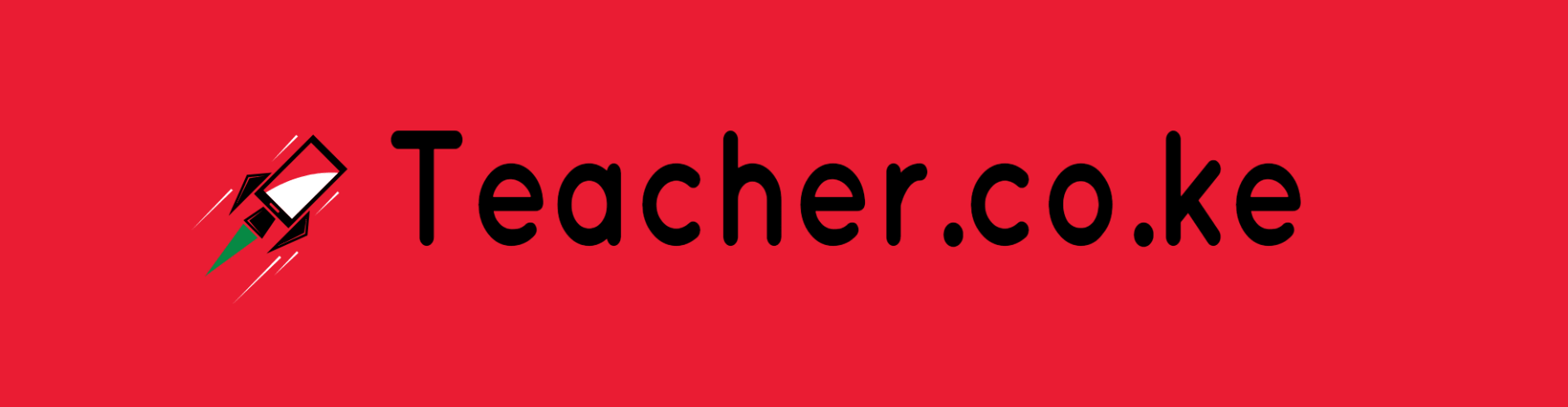
Comments are closed.