Detailed Guide on How to Use the Kenya National Examinations Council, KNEC Grade III Online Portal to Monitor Learner Progress MLP
1.0 INTRODUCTION TO KNEC GRADE 3 ONLINE PORTAL
The Grade III Portal for Monitoring Learner Progress (MLP) is a web-based application with reporting functionality that the larger public access online. Users access the portal for the administration of the MLP that includes registration of grade three learners, downloading of assessment tools and instructions, capturing of assessment outcomes and generate a variety of reports.
1.1. ACCESSING THE PORTAL: THE URL link
Users of the system are required to type in the web address below in order to access the login page of the portal:
KNEC is requesting schools that do not have KNEC examination code to contact their respective sub county education offices in order to register. The sub county education offices will provide the schools with a KNEC code (that will serve as the username) and a password upon registration.
Any school that will have forgotten their password should contact their respective sub county education offices for a new password.
1.2. LOGIN PAGE
The school will log into the system using the KCPE registration username and password as shown below.
[CLICK] here to key in the username and password
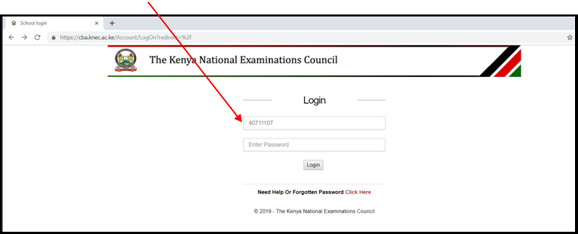
1.3. LANDING PAGE
After login, [Click] MLP to move to the Home Page
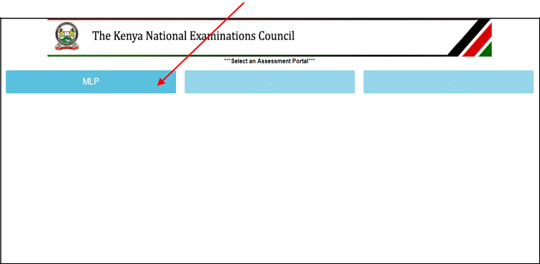
1.4. HOME PAGE:
From this page, you can access any menu/module of your choice.
Before proceeding to any task, you MUST complete the MLP E-readiness questionnaire.
Click] To complete the MLP E-readiness Questionnaire
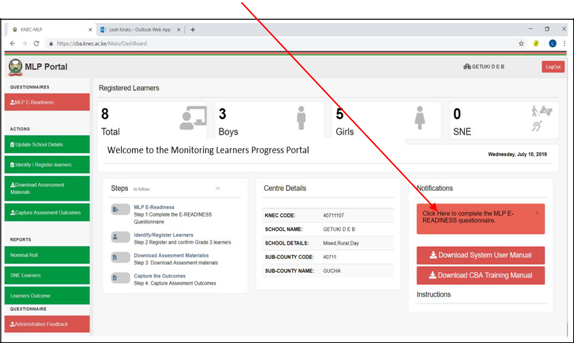
Navigate through the questionnaire by responding to each of the questions until the questionnaire is complete.
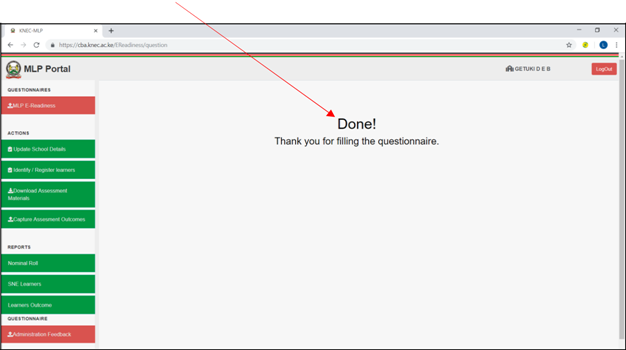
1.5. UPDATING SCHOOL DETAILS
To make any of the allowed changes to the school details, [Click] here.
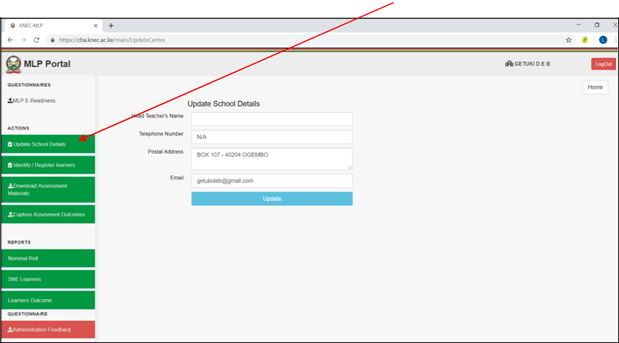
You can only amend the Head teacher’s name, telephone number, postal address and email. If you need to amend any other detail, you have to contact the KNEC.
1.6. IDENTIFICATION AND ENROLMENT OF GRADE THREE LEARNERS
The school should enroll all the Grade 3 learners by clicking [Register] from the list provided on the portal. You should not identify learners who have transferred to other schools, but you must add new transferees to the list by [Clicking] the [Add Learner(s)] button.
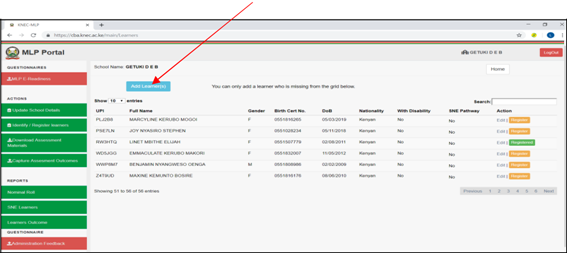
[Click] [Register] to enroll learners for assessment.
1.7. ADDING A NEW LEARNER
If learners are missing in the list, the school can easily add learners who already have a NEMIS number by keying in their NEMIS number or birth certificate number as shown in the next two diagrams.
Choose whether a learner has NEMIS number or not.
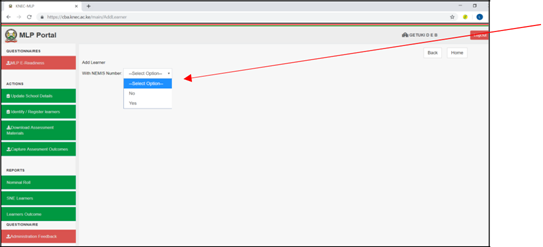
ADDING LEANERS WITH NEMIS NUMBER
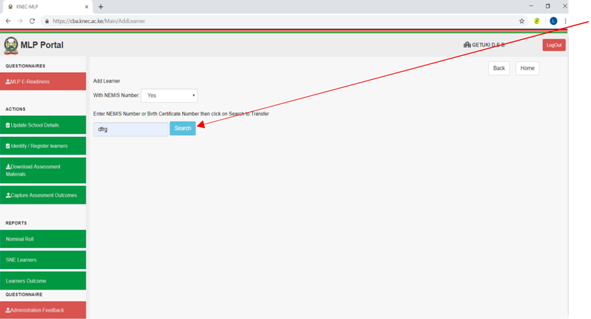
Key in the NEMIS number or the birth certificate number and the learner will be retrieved.
If the learner does not have a NEMIS number then fill in the details required as shown below then [Click] the [Save Learner] button to include the learner in the school list.
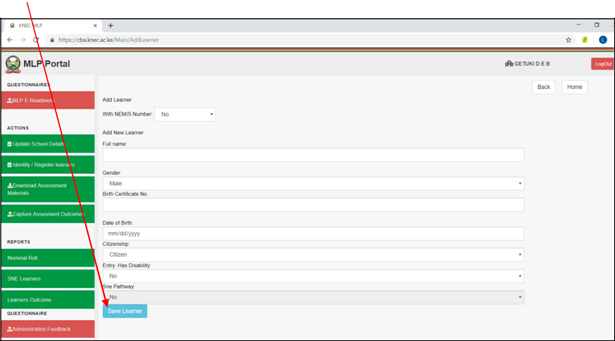
2.0 DOWNLOADING ASSESSMENT MATERIALS
The school will be able to download materials for learners in the regular pathway or SNE pathway. If a school has both regular and SNE learners, it will be required to download both SNE and regular assessment materials.
[Click] here to download the various tools, scoring rubrics and instructions.
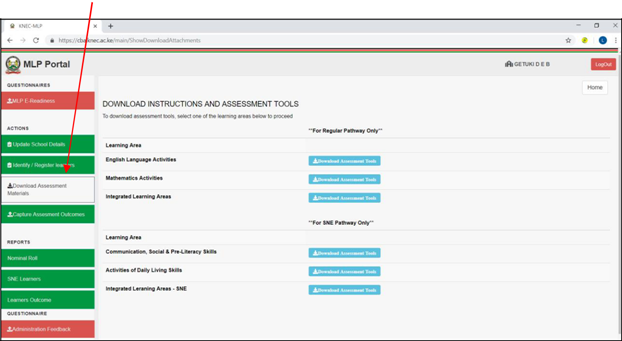
2.1. DOWNLOADING FILES
The school will be required to download the files for the learning areas you are to administer. For example, by accessing Mathematics Activities under the Regular Pathway, you will download the assessment tool, scoring rubric, instructions for administration and the adapted tools for learners with disabilities enrolled in the regular pathway as illustrated below.
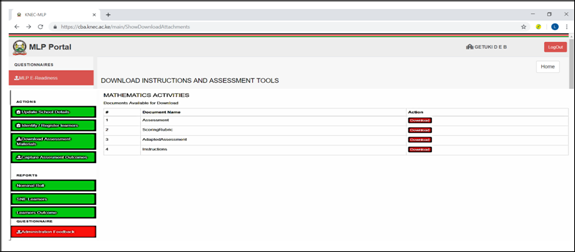
3.0 LEARNERS’ OUTCOMES
Learners’ outcomes for each of the learning activities are captured as illustrated below. For example, [Click] here to capture learners’ outcome in Mathematics Activities.
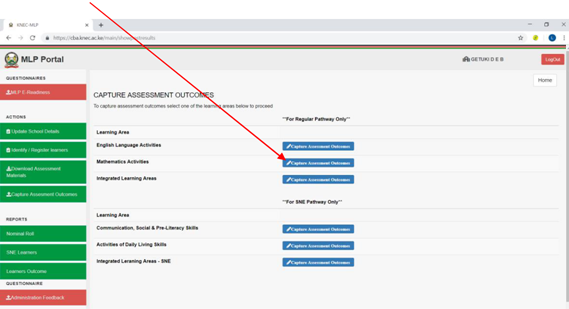
3.1. CAPTURING LEARNERS’ OUTCOMES
Outcomes are captured per learning area per tasks. Outcomes are captured in levels of competencies from level 1 to 4 and as AB for an absent learner as illustrated below.
[Click] task to select the level of the candidate. Capture for all tasks and save the outcome.
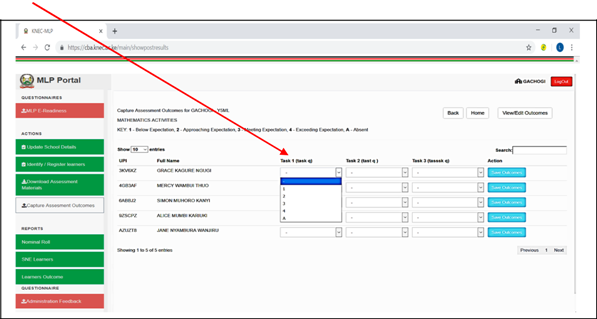
3.2. VIEW CAPTURED OUT COMES
When you [Click] View/Edit Outcomes button, a list of the captured tasks appears as shown below.
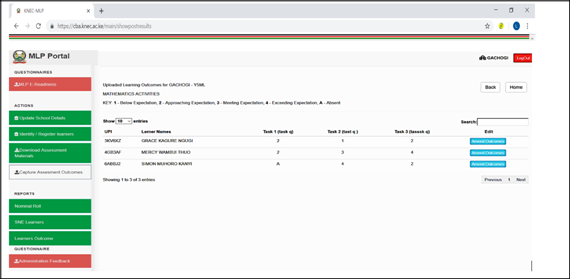
3.3. EDITING LEARNERS’ OUTCOME
The school is able to view and amend the captured learner outcomes in this page. To access a particular learner, scroll through the screens using the navigation buttons [Previous I Next] or use the [Search] button to retrieve the learner’s captured outcomes. This will give you the screen below.
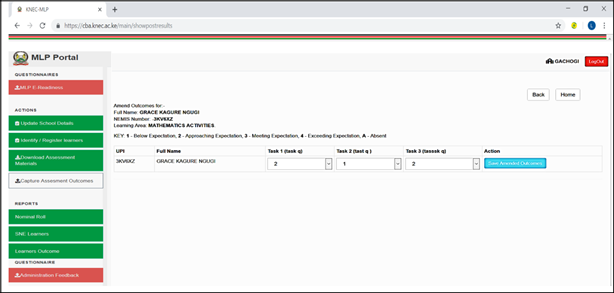
4.0 REPORTS
You can access the following printable reports for record keeping.
4.1. NOMINAL ROLLS
This is a printable listing of the enrolled learners. [Click] here to view the nominal roll
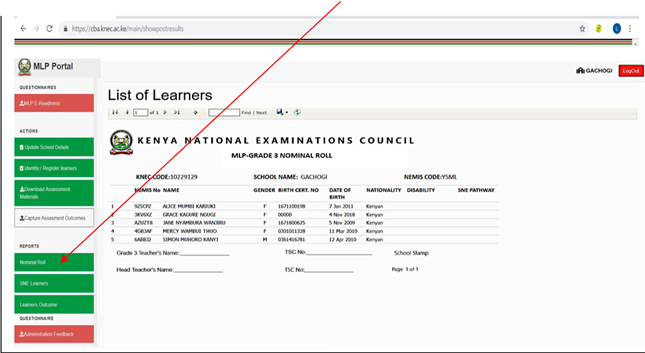
4.2. LEANERS’ OUTCOME REPORT
This is a printable view of the leaners competencies based on the assessment of the concluded MLP. In order to view the report [Click] here.
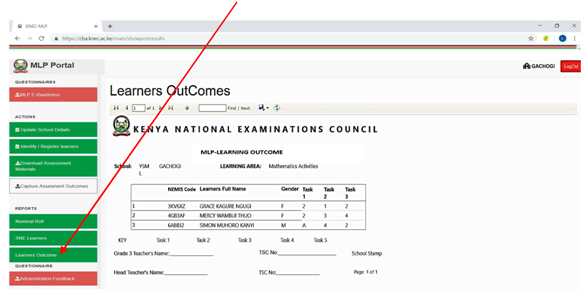
4.3. SNE LEARNERS’ REPORT
This is a printable report of the learners with special needs. [CLICK] here to view the report.
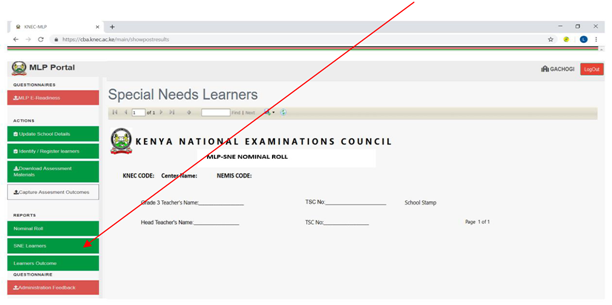
5.0 ADMINISTRATION FEEDBACK
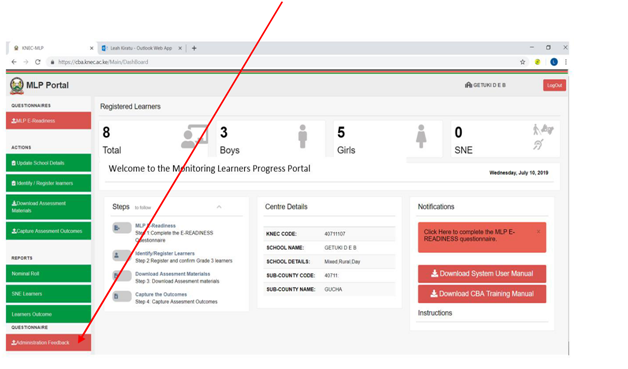
After administering the assessment, (Click) here to fill in the [Administration Feedback] questionnaire. This will assist the KNEC improve on future administration of MLP.
Source: Kenya National Examinations Council.

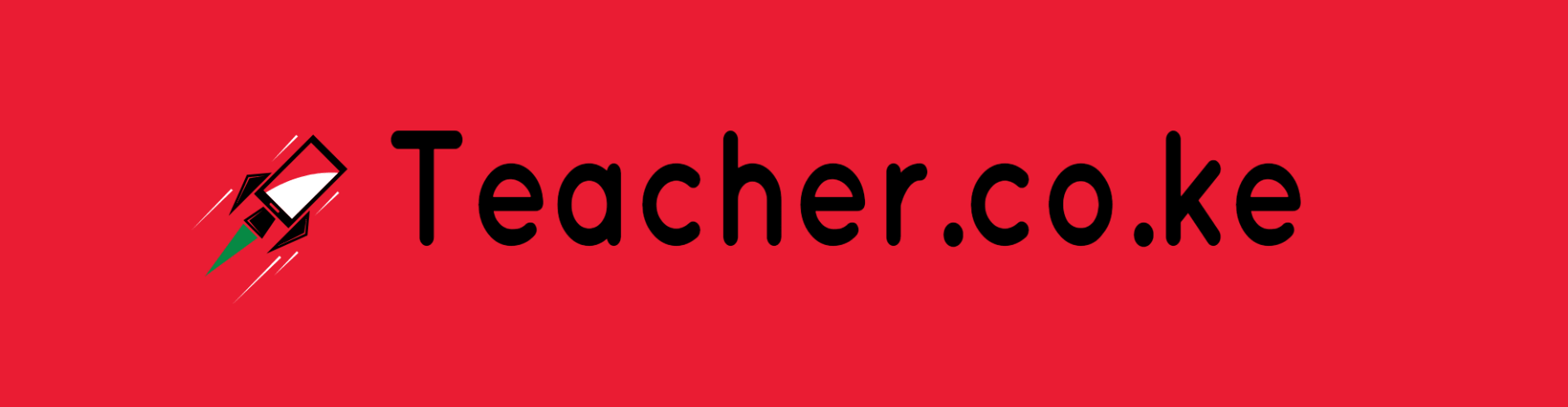
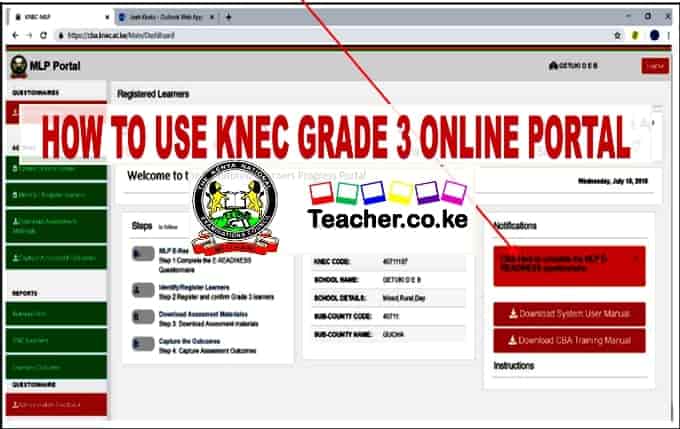
Comments are closed.