Complete Guide on How to Approve, Reject or Reset TPAY data as a Supervisor
As the Head of an Institution, you are a supervisor in the TPAY verification process and you are tasked with ensuring that all teachers update the correct details on TPAY.
To carry out your tasks as a supervisor on TPAY, follow the following procedure.
- Go to the main menu
- Click on Validate profile
- A list of staff under your station will populate.
- Click on the reset button to reset a staff’s profile account
- Click on the orange icon to verify a staff’s details
- Once you click on the verification button, a screen will pop up with the validated details by your staff.
- As a supervisor, you are required to verify that the passport size photo is very clear and that the phone number and the email belong to your staff.
- Depending on the state of data, you may approve or reject by selecting the appropriate message from the options listed in the drop-down menu.
- To verify validated details of your staff, select the option ‘The Details Captured are Correct’ and click on the ‘Approve’ button.
- To reject an incorrect detail(s) in the staff’s profile, select the appropriate option message from the list and click on the ‘Reject’ button.
- Once the profile details have been rejected, your staff will be able to re-update the detail(s) that was rejected. The supervisor will be required to verify once again as earlier demonstrated.
- In the event that there exists a wrongly coded staff and reflects under you, kindly flag him/her by clicking the Not in my station button and click yes. A pop-up message will display “staff not in my station initiated successfully.”

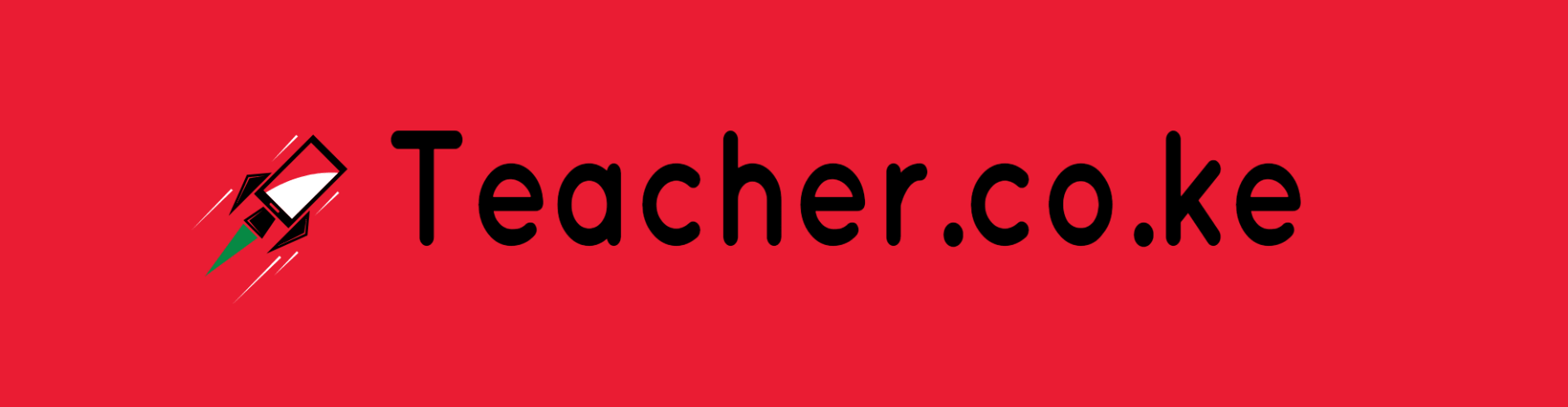
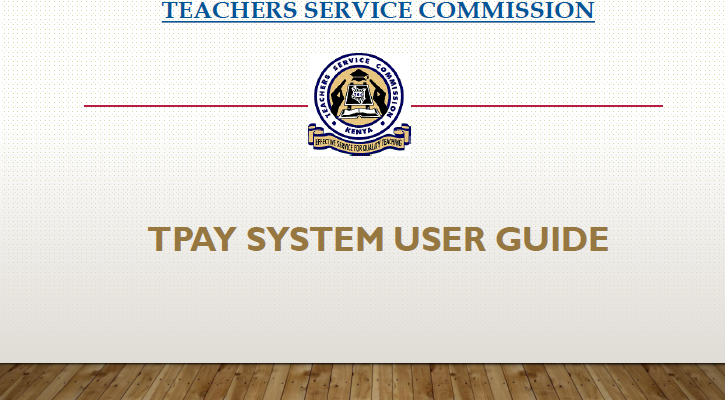
Comments are closed.